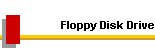|
All trademarks and registered trademarks used herein are the property of their respective owners. Reproduction in whole or in part in any form or medium without express written permission by Anycpu.com is prohibited. |
Macpower DigitalDoc5Silver bezel Features | Installation | Sensor Locations | SM Bus
Features
Installation
Sensor Locations
All other sensor inputs are unused. Initially more temperature sensors were placed inside the case. In June 2005, most of the DigitalDoc5 sensors were replaced with integrated sensors on the main board. None of the fans are controlled by the DigitalDoc5 and its own mini-fan is disconnected. Monitoring with the System Management BusThe DigitalDoc5 unit falls short of expectations. When a monitored temperature reaches the threshold value, more than one beep signal is sounded until the temperature rises finally high enough to stay above the threshold. These beep signals were annoying. More importantly, there is no easy way to place the temperature sensors for optimal heat transfer. For example, a sensor pressed between the fins of the CPU HSF may report temperatures that are over 10°C lower than the temperature indicated via the SM Bus. Because of these shortcomings the ultimate goal is to replace the DigitalDoc5 unit completely, as soon as a better alternative for measuring the remaining temperatures can be found and all temperatures and fan speeds can be monitored using the System Management Bus. The choices for SM Bus software utilities are: Motherboard Monitor 5 – development has ceased. Can read the same sensor values as SpeedFan, including HDD temperature. Provides sophisticated alarm features. The divider of the rear case fan (SilenX fan) must be adjusted to 32, otherwise the speed value is always 0. SpeedFan – My current favorite. It displays temperatures including HDD, voltages, fan speeds, SMART information. Author maintains an online defect tracking system. SpeedFan reads the temperature for the CPU (Temp2) and the motherboard (Temp1), as well as the first hard disk (HD0). It also detects the disks in RAID 0 configuration (HD1), but is not able to read the temperatures of the disks in the array. Another temperature sensor is always read at 25°C (Temp4), no matter what happens in the environment. The PSU fan speed is read by sensor Fan2, the CPU fan by sensor Fan1, the case fan by sensor Fan3. The HD0 sensor displays 0°C after resume from hibernate (issue 285) The +12V voltage sensor displays 11.43V, although DigitalDoc5 and Asus PC Probe display 12.02V. The reading for -5V is also wrong. There is an entry in the FAQ about this – ASUS apparently does not adjust the sensor reading to the correct range. However, Asus PC Probe utility displays the voltages correctly. The two sensor readings are turned off in SpeedFan. Fan speed of power supply fan is shown as “0 RPM” although fan speed signal cable is connected to the motherboard correctly, and the fan speed is displayed in the BIOS. This can be fixed by turning off the BIOS Monitor setting “Ignore”. However, the BIOS will report a failure for this fan during booting, since the fan spins below 1500 rpm. Also, the divisor for Fan1 needs to be set to 8 in the advanced configuration tab, otherwise the sensor reads 0 rpm unless the fan spins at full speed. Asus PC Probe – would be sufficient if it provided the HDD temperature and SMART information. CPU temperature cannot be shown on the task bar. Lavalys Everest Home Edition – Provides a lot of system information in an intuitive user interface. Cannot display sensor data in the taskbar. It seems that sensor labels and other properties (fan rpm divisor) cannot be modified. The fan data is assigned to the wrong labels and/or the divisors are incorrect. The power supply fan is read with the wrong divisor – rpm too high. The -5V data is about 0.5V too low. Notes [1] Cablesgroup.com - Pickup: 4432 Enterprise St., Suite A, Fremont 94538, 9 am to 5 pm |
Last modified: 09/21/2005